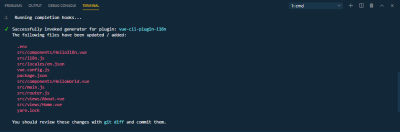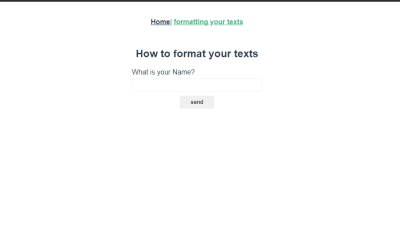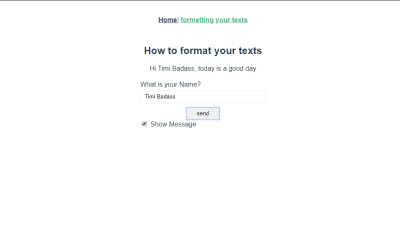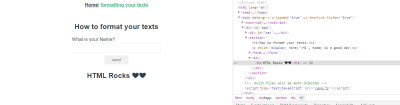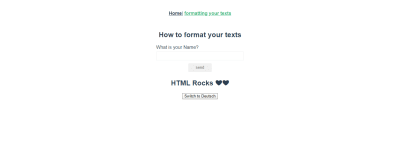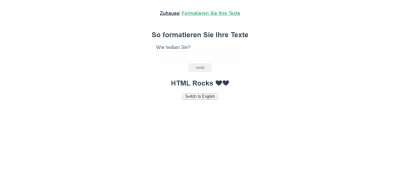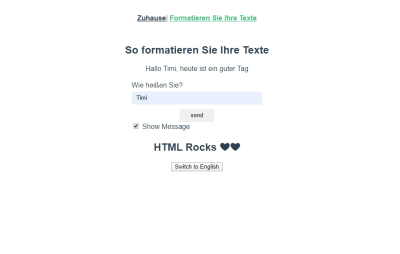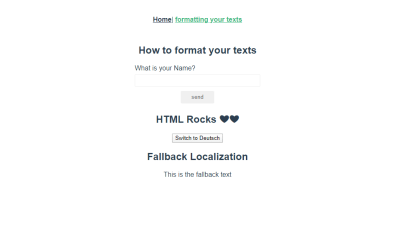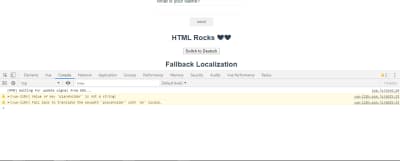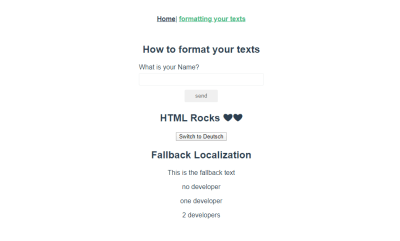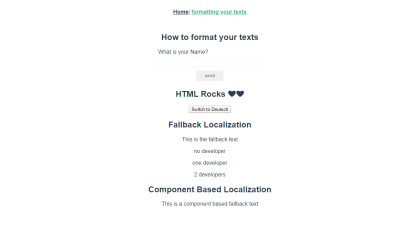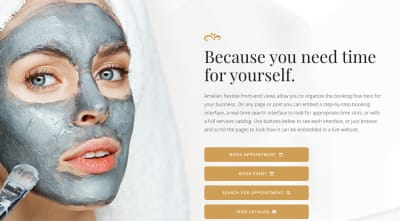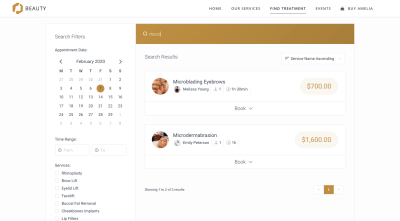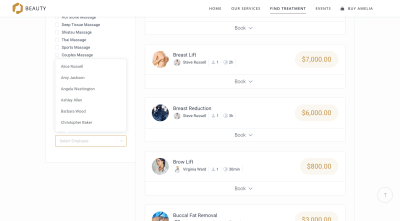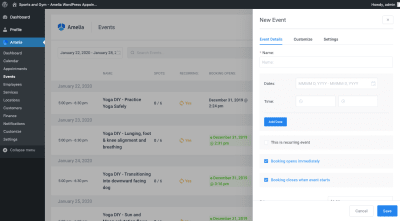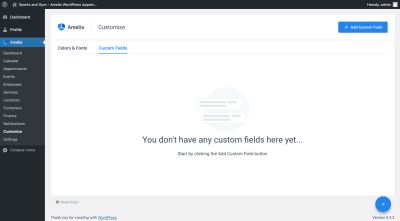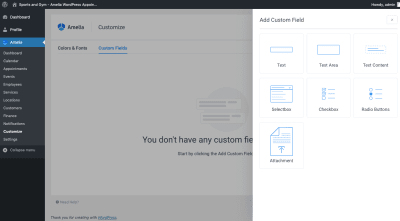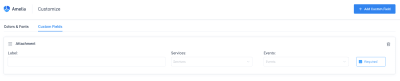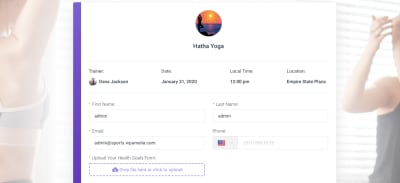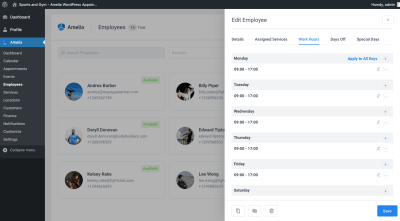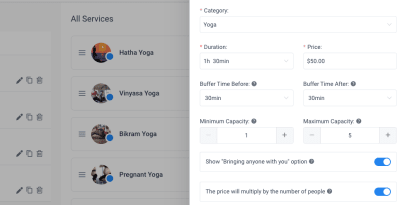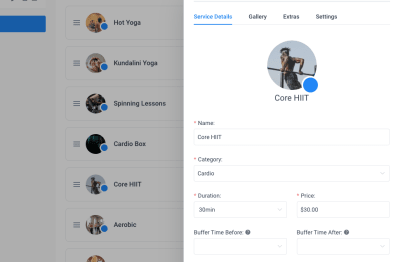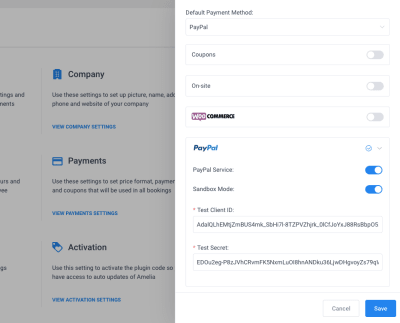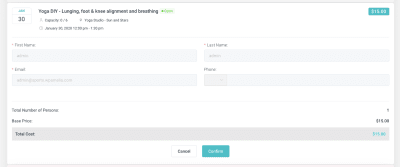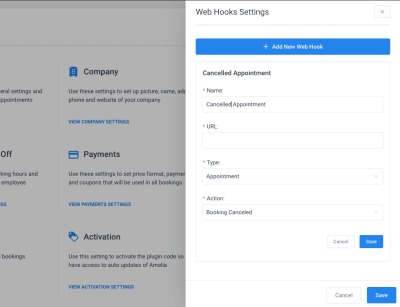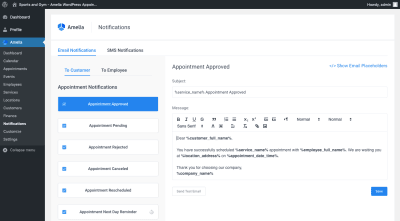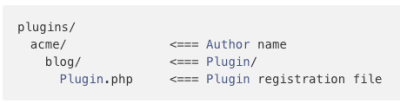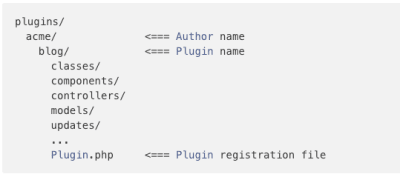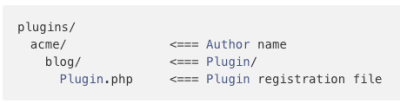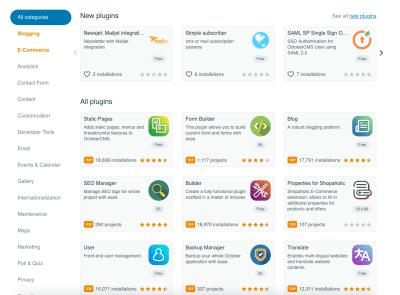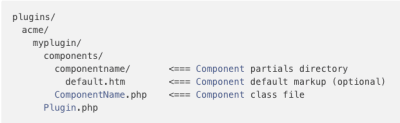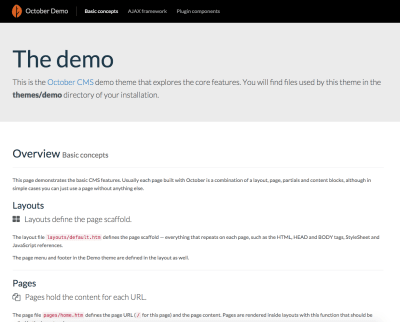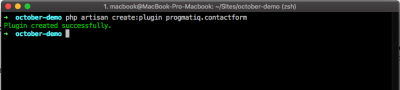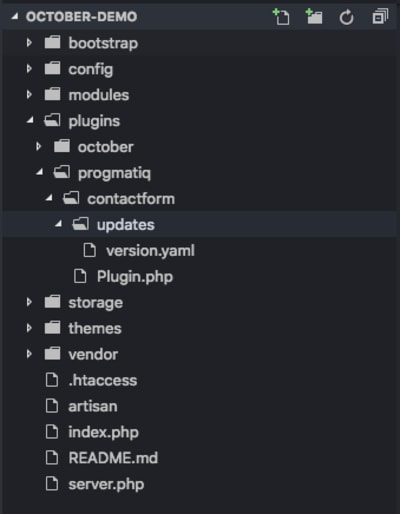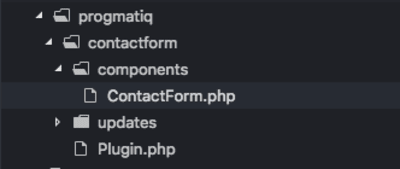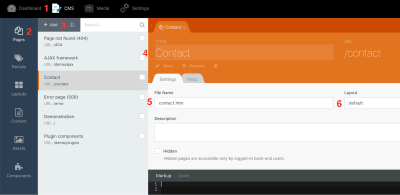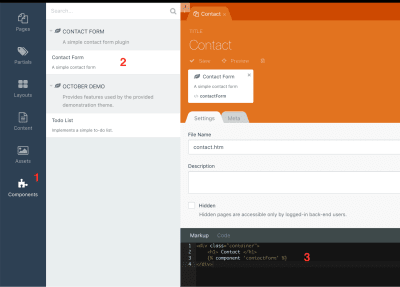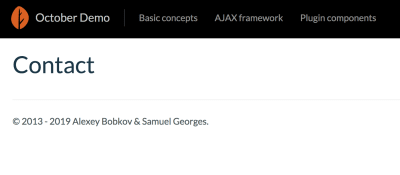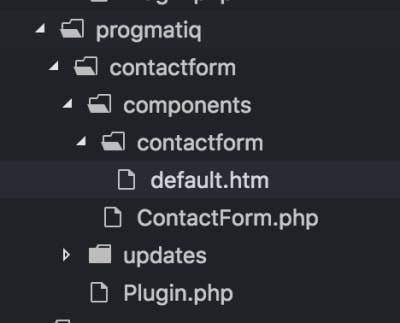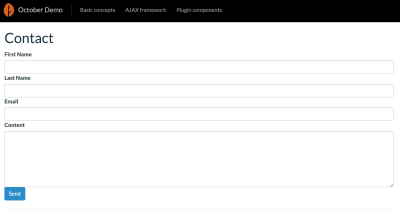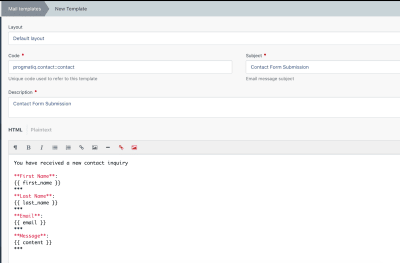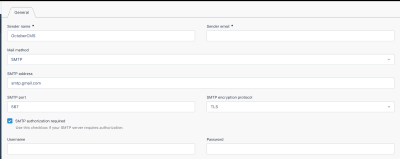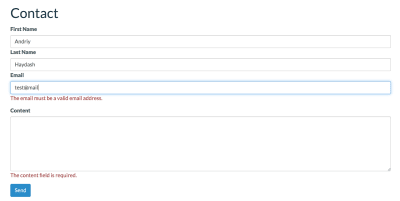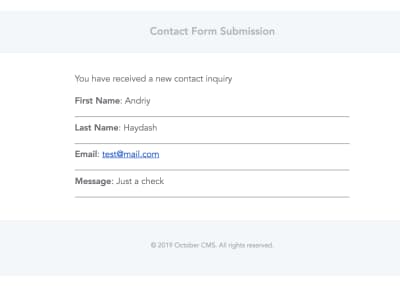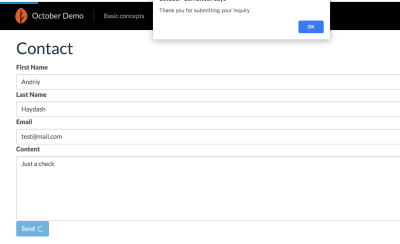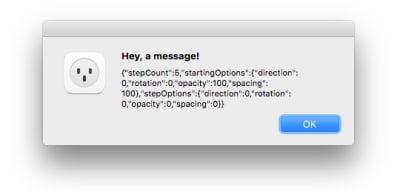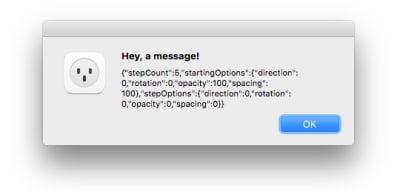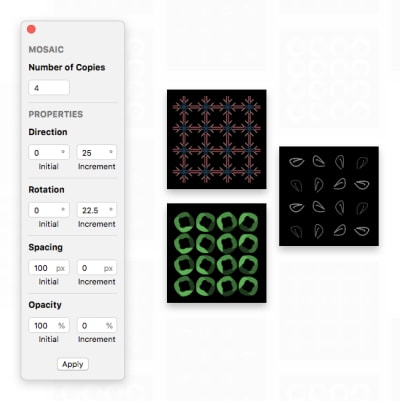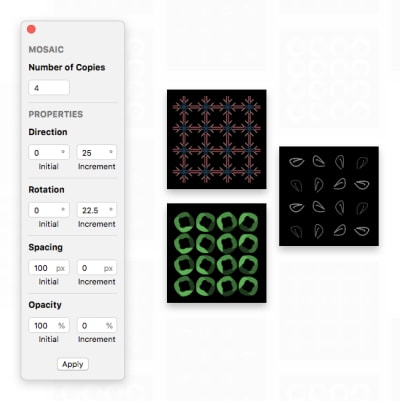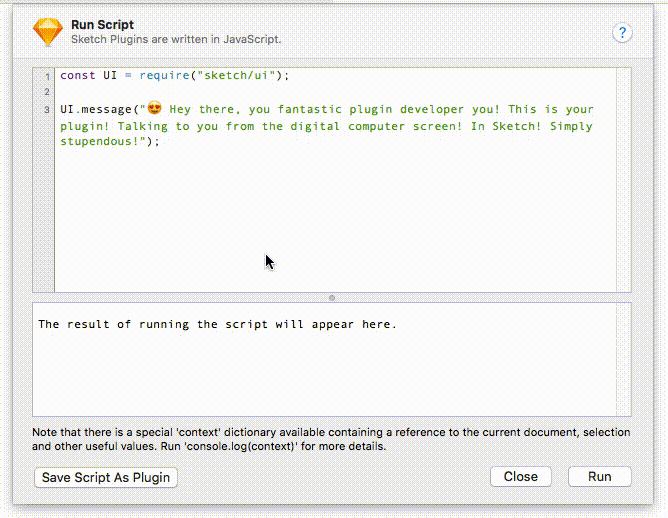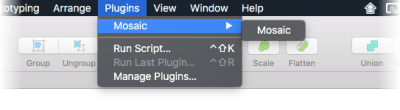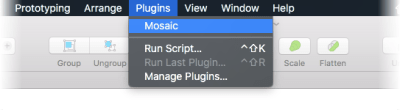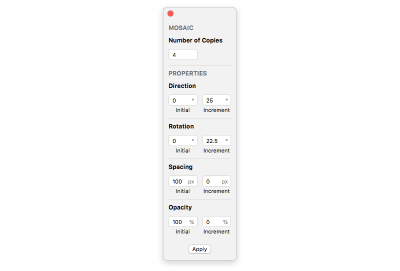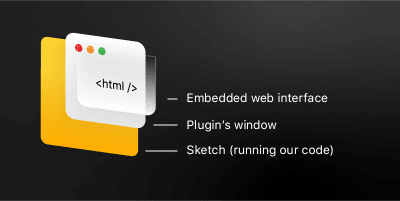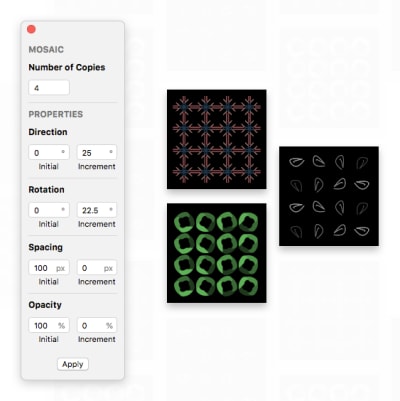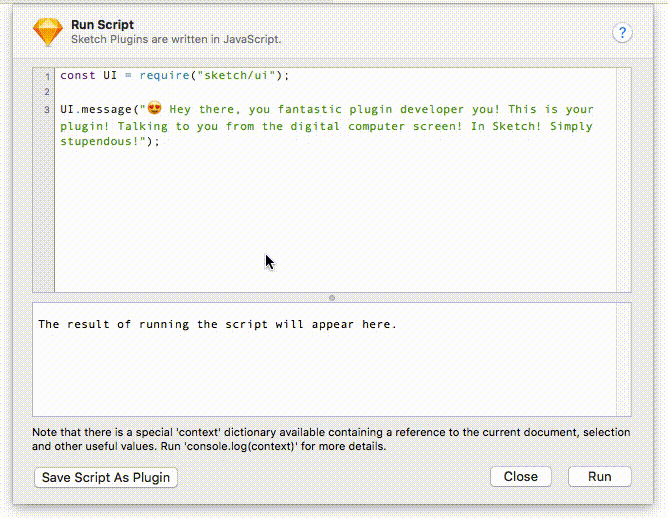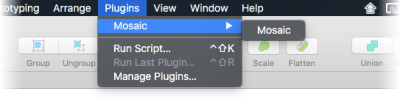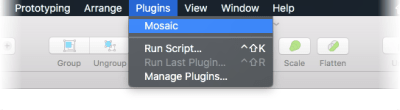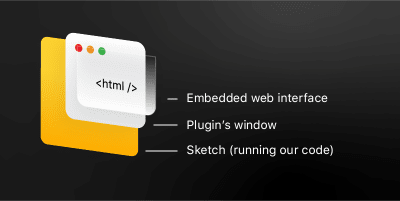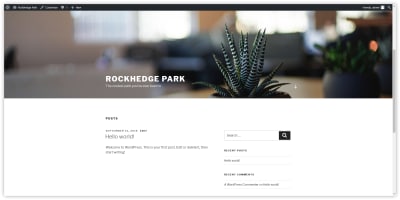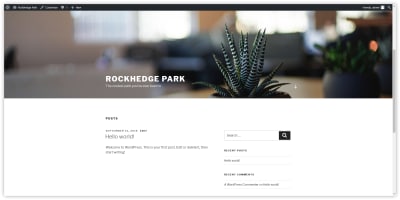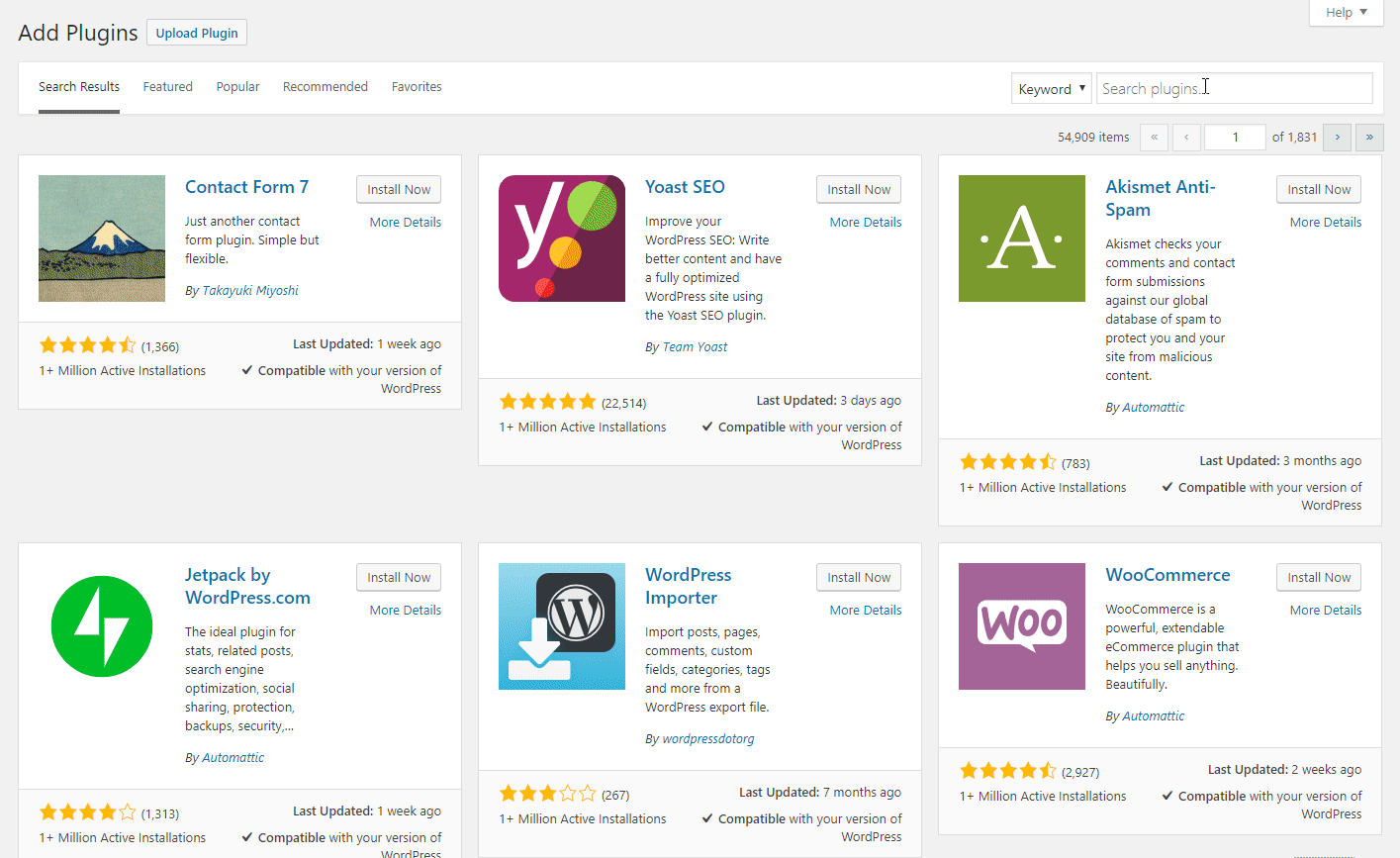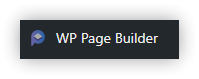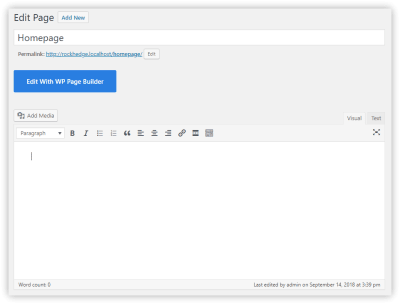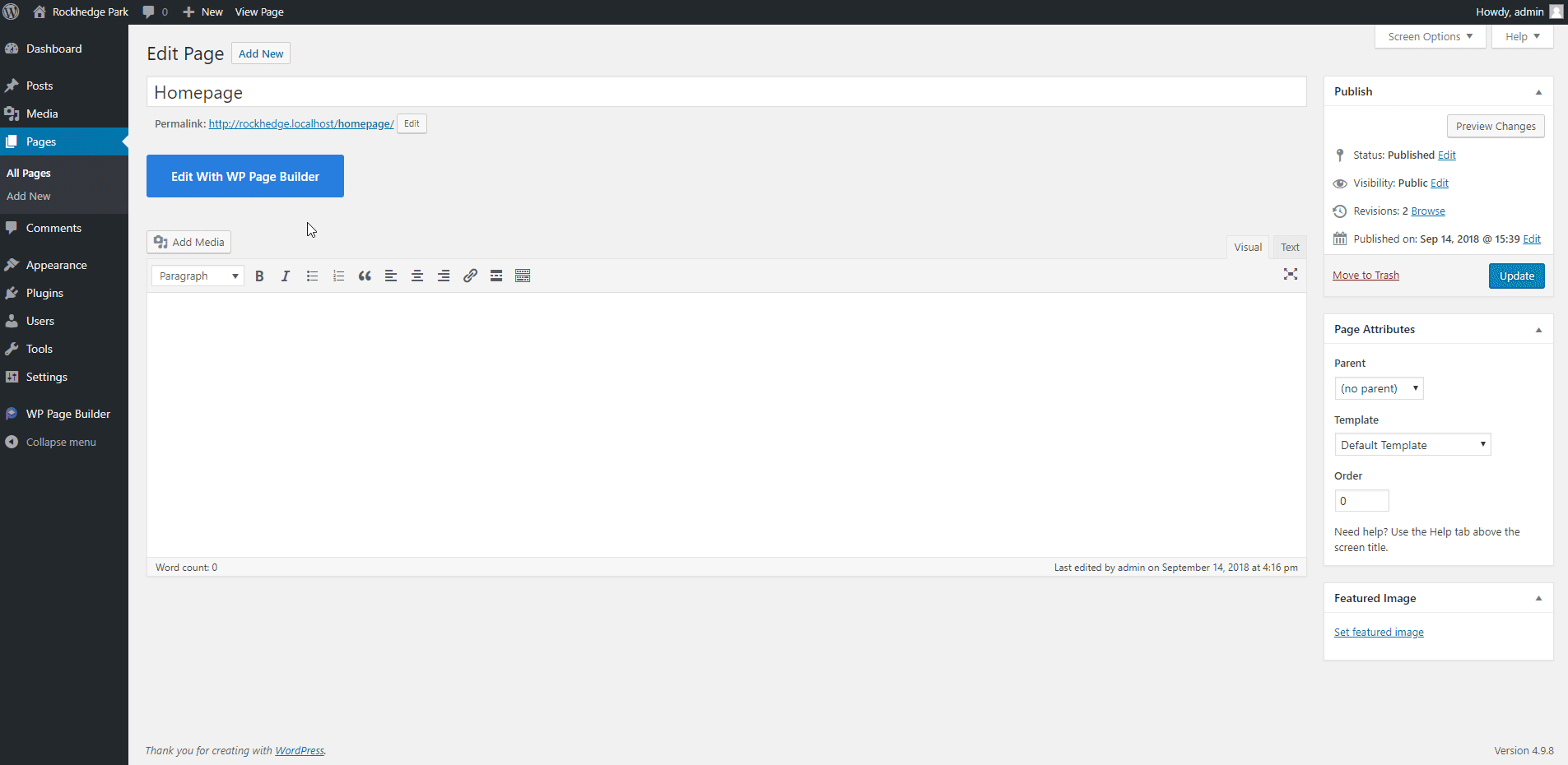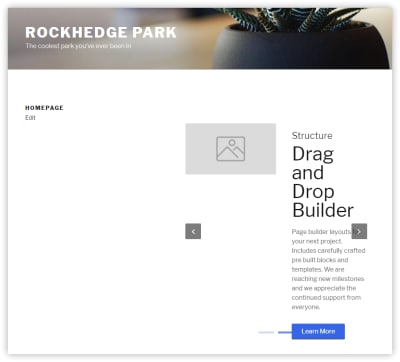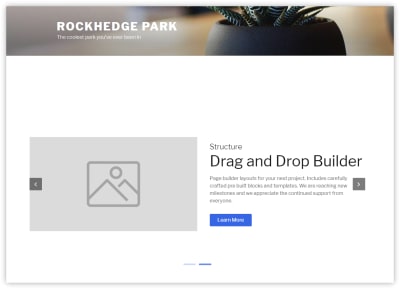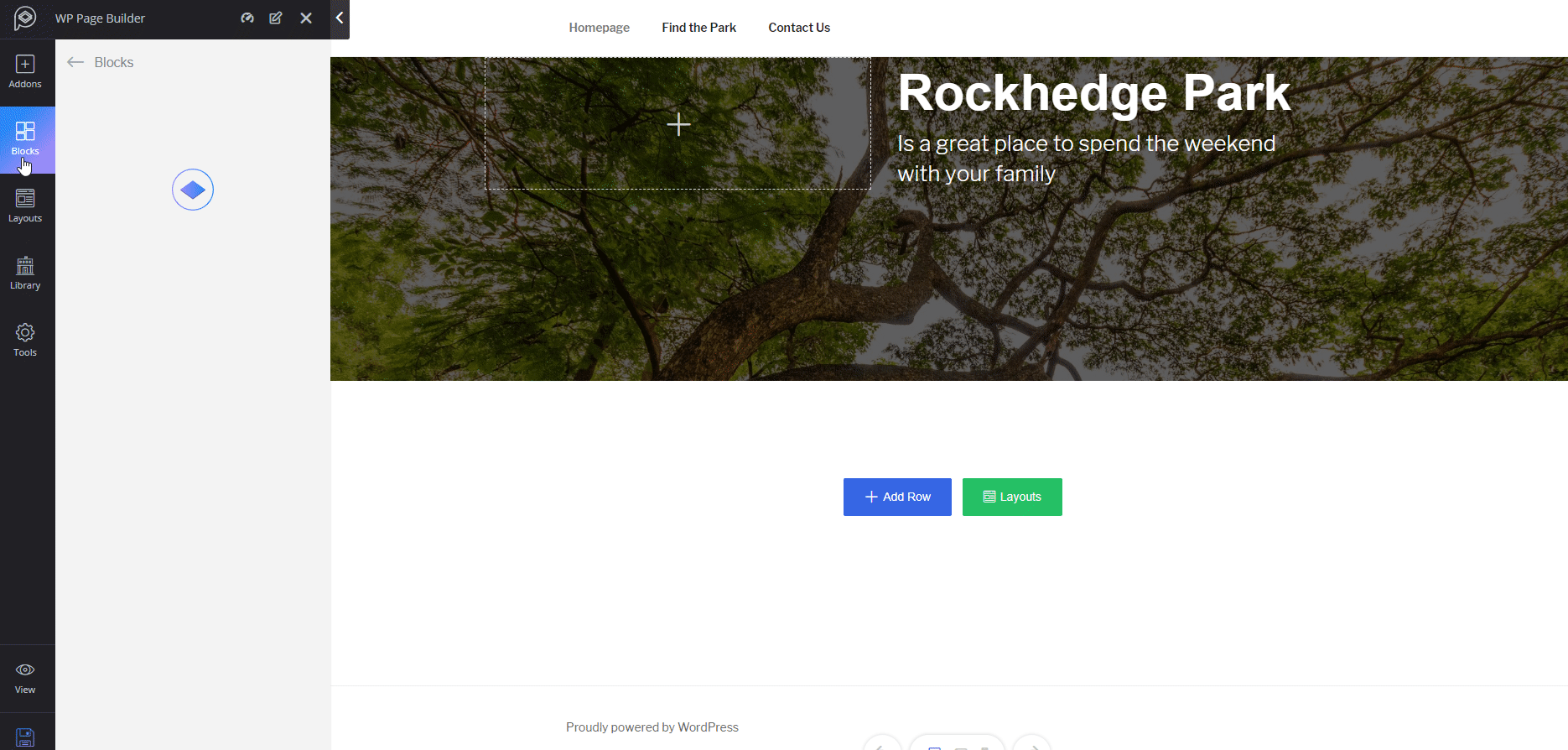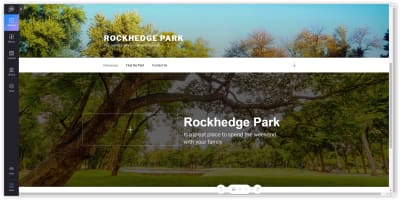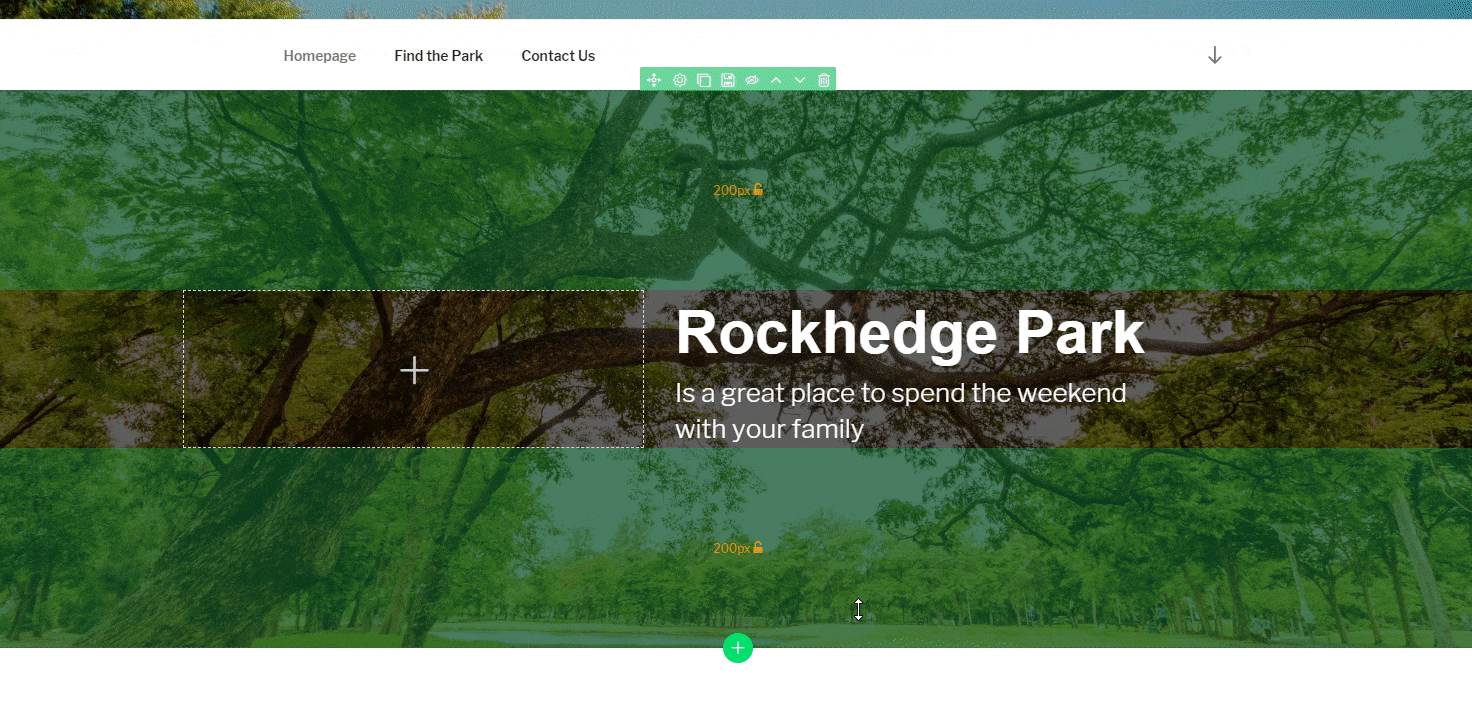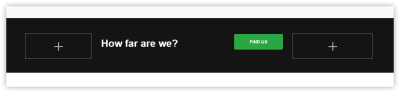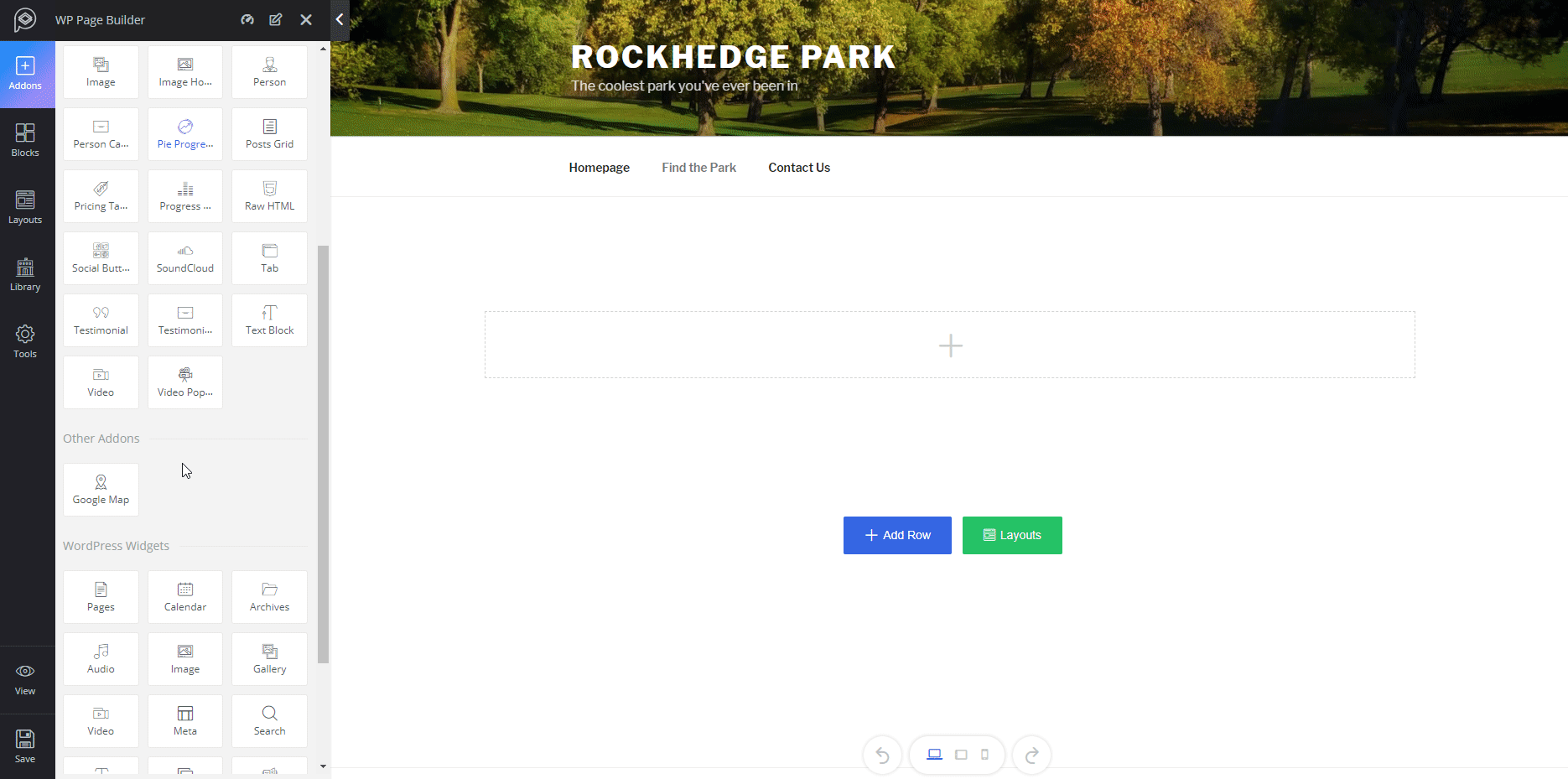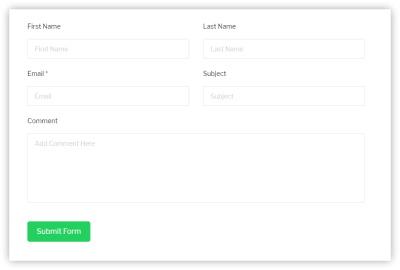Understanding Plugin Development In Gatsby
Understanding Plugin Development In Gatsby
Aleem Isiaka
Gatsby is a React-based static-site generator that has overhauled how websites and blogs are created. It supports the use of plugins to create custom functionality that is not available in the standard installation.
In this post, I will introduce Gatsby plugins, discuss the types of Gatsby plugins that exist, differentiate between the forms of Gatsby plugins, and, finally, create a comment plugin that can be used on any Gatsby website, one of which we will install by the end of the tutorial.
What Is A Gatsby Plugin?
Gatsby, as a static-site generator, has limits on what it can do. Plugins are means to extend Gatsby with any feature not provided out of the box. We can achieve tasks like creating a manifest.json file for a progressive web app (PWA), embedding tweets on a page, logging page views, and much more on a Gatsby website using plugins.
Types Of Gatsby Plugins
There are two types of Gatsby plugins, local and external. Local plugins are developed in a Gatsby project directory, under the /plugins directory. External plugins are those available through npm or Yarn. Also, they may be on the same computer but linked using the yarn link or npm link command in a Gatsby website project.
Forms Of Gatsby Plugins
Plugins also exist in three primary forms and are defined by their use cases:
- Source plugins
These kinds of plugins provide sources of data for a Gatsby website. Examples of these are gatsby-source-filesystem, gatsby-source-contentful, and gatsby-source-wordpress. - Transformer plugins
These kinds of plugins transform data from the sources of other plugins into a more usable and consumable form. Example include gatsby-transformer-remark, gatsby-transformer-json, and gatsby-transformer-sharp. - Generic plugins
These plugins do things beyond transforming and sourcing data. Notable example are gatsby-plugin-mdx and gatsby-plugin-sharp. We will be creating one in this post.
Components Of A Gatsby Plugin
To create a Gatsby plugin, we have to define some files:
gatsby-node.js
Makes it possible to listen to the build processes of Gatsby.gatsby-config.js
Mainly used for configuration and setup.gatsby-browser.js
Allows plugins to run code during one of the Gatsby’s processes in the browser.gatsby-ssr.js
Customizes and adds functionality to the server-side rendering (SSR) process.
These files are referred to as API files in Gatsby’s documentation and should live in the root of a plugin’s directory, either local or external.
Not all of these files are required to create a Gatsby plugin. In our case, we will be implementing only the gatsby-node.js and gatsby-config.js API files.
Building A Comment Plugin For Gatsby
To learn how to develop a Gatsby plugin, we will create a comment plugin that is installable on any blog that runs on Gatsby. The full code for the plugin is on GitHub.
Serving and Loading Comments
To serve comments on a website, we have to provide a server that allows for the saving and loading of comments. We will use an already available comment server at gatsbyjs-comment-server.herokuapp.com for this purpose.
The server supports a GET /comments request for loading comments. POST /comments would save comments for the website, and it accepts the following fields as the body of the POST /comments request:
content: [string]
The comment itself,author: [string]
The name of the comment’s author,website
The website that the comment is being posted from,slug
The slug for the page that the comment is meant for.
Integrating the Server With Gatsby Using API Files
Much like we do when creating a Gatsby blog, to create an external plugin, we should start with plugin boilerplate.
Initializing the folder
In the command-line interace (CLI) and from any directory you are convenient with, let’s run the following command:
gatsby new gatsby-source-comment-server https://github.com/Gatsbyjs/gatsby-starter-pluginThen, change into the plugin directory, and open it in a code editor.
Installing axios for Network Requests
To begin, we will install the axios package to make web requests to the comments server:
npm install axios --save // or yarn add axiosAdding a New Node Type
Before pulling comments from the comments server, we need to define a new node type that the comments would extend. For this, in the plugin folder, our gatsby-node.js file should contain the code below:
exports.sourceNodes = async ({ actions }) => { const { createTypes } = actions; const typeDefs = ` type CommentServer implements Node { _id: String author: String string: String content: String website: String slug: String createdAt: Date updatedAt: Date } `; createTypes(typeDefs); };First, we pulled actions from the APIs provided by Gatsby. Then, we pulled out the createTypes action, after which we defined a CommentServer type that extends Node.js. Then, we called createTypes with the new node type that we set.
Fetching Comments From the Comments Server
Now, we can use axios to pull comments and then store them in the data-access layer as the CommentServer type. This action is called “node sourcing” in Gatsby.
To source for new nodes, we have to implement the sourceNodes API in gatsby-node.js. In our case, we would use axios to make network requests, then parse the data from the API to match a GraphQL type that we would define, and then create a node in the GraphQL layer of Gatsby using the createNode action.
We can add the code below to the plugin’s gatsby-node.js API file, creating the functionality we’ve described:
const axios = require("axios"); exports.sourceNodes = async ( { actions, createNodeId, createContentDigest }, pluginOptions ) => { const { createTypes } = actions; const typeDefs = ` type CommentServer implements Node { _id: String author: String string: String website: String content: String slug: String createdAt: Date updatedAt: Date } `; createTypes(typeDefs); const { createNode } = actions; const { limit, website } = pluginOptions; const _website = website || ""; const result = await axios({ url: `https://Gatsbyjs-comment-server.herokuapp.com/comments?limit=$ {_limit}&website=$ {_website}`, }); const comments = result.data; function convertCommentToNode(comment, { createContentDigest, createNode }) { const nodeContent = JSON.stringify(comment); const nodeMeta = { id: createNodeId(`comments-$ {comment._id}`), parent: null, children: [], internal: { type: `CommentServer`, mediaType: `text/html`, content: nodeContent, contentDigest: createContentDigest(comment), }, }; const node = Object.assign({}, comment, nodeMeta); createNode(node); } for (let i = 0; i < comments.data.length; i++) { const comment = comments.data[i]; convertCommentToNode(comment, { createNode, createContentDigest }); } };Here, we have imported the axios package, then set defaults in case our plugin’s options are not provided, and then made a request to the endpoint that serves our comments.
We then defined a function to convert the comments into Gatsby nodes, using the action helpers provided by Gatsby. After this, we iterated over the fetched comments and called convertCommentToNode to convert the comments into Gatsby nodes.
Transforming Data (Comments)
Next, we need to resolve the comments to posts. Gatsby has an API for that called createResolvers. We can make this possible by appending the code below in the gatsby-node.js file of the plugin:
exports.createResolvers = ({ createResolvers }) => { const resolvers = { MarkdownRemark: { comments: { type: ["CommentServer"], resolve(source, args, context, info) { return context.nodeModel.runQuery({ query: { filter: { slug: { eq: source.fields.slug }, }, }, type: "CommentServer", firstOnly: false, }); }, }, }, }; createResolvers(resolvers); };Here, we are extending MarkdownRemark to include a comments field. The newly added comments field will resolve to the CommentServer type, based on the slug that the comment was saved with and the slug of the post.
Final Code for Comment Sourcing and Transforming
The final code for the gatsby-node.js file of our comments plugin should look like this:
const axios = require("axios"); exports.sourceNodes = async ( { actions, createNodeId, createContentDigest }, pluginOptions ) => { const { createTypes } = actions; const typeDefs = ` type CommentServer implements Node { _id: String author: String string: String website: String content: String slug: String createdAt: Date updatedAt: Date } `; createTypes(typeDefs); const { createNode } = actions; const { limit, website } = pluginOptions; const _limit = parseInt(limit || 10000); // FETCH ALL COMMENTS const _website = website || ""; const result = await axios({ url: `https://Gatsbyjs-comment-server.herokuapp.com/comments?limit=$ {_limit}&website=$ {_website}`, }); const comments = result.data; function convertCommentToNode(comment, { createContentDigest, createNode }) { const nodeContent = JSON.stringify(comment); const nodeMeta = { id: createNodeId(`comments-$ {comment._id}`), parent: null, children: [], internal: { type: `CommentServer`, mediaType: `text/html`, content: nodeContent, contentDigest: createContentDigest(comment), }, }; const node = Object.assign({}, comment, nodeMeta); createNode(node); } for (let i = 0; i < comments.data.length; i++) { const comment = comments.data[i]; convertCommentToNode(comment, { createNode, createContentDigest }); } }; exports.createResolvers = ({ createResolvers }) => { const resolvers = { MarkdownRemark: { comments: { type: ["CommentServer"], resolve(source, args, context, info) { return context.nodeModel.runQuery({ query: { filter: { website: { eq: source.fields.slug }, }, }, type: "CommentServer", firstOnly: false, }); }, }, }, }; createResolvers(resolvers); };Saving Comments as JSON Files
We need to save the comments for page slugs in their respective JSON files. This makes it possible to fetch the comments on demand over HTTP without having to use a GraphQL query.
To do this, we will implement the createPageStatefully API in thegatsby-node.js API file of the plugin. We will use the fs module to check whether the path exists before creating a file in it. The code below shows how we can implement this:
import fs from "fs" import {resolve: pathResolve} from "path" exports.createPagesStatefully = async ({ graphql }) => { const comments = await graphql( ` { allCommentServer(limit: 1000) { edges { node { name slug _id createdAt content } } } } ` ) if (comments.errors) { throw comments.errors } const markdownPosts = await graphql( ` { allMarkdownRemark( sort: { fields: [frontmatter___date], order: DESC } limit: 1000 ) { edges { node { fields { slug } } } } } ` ) const posts = markdownPosts.data.allMarkdownRemark.edges const _comments = comments.data.allCommentServer.edges const commentsPublicPath = pathResolve(process.cwd(), "public/comments") var exists = fs.existsSync(commentsPublicPath) //create destination directory if it doesn't exist if (!exists) { fs.mkdirSync(commentsPublicPath) } posts.forEach((post, index) => { const path = post.node.fields.slug const commentsForPost = _comments .filter(comment => { return comment.node.slug === path }) .map(comment => comment.node) const strippedPath = path .split("/") .filter(s => s) .join("/") const _commentPath = pathResolve( process.cwd(), "public/comments", `$ {strippedPath}.json` ) fs.writeFileSync(_commentPath, JSON.stringify(commentsForPost)) }) }First, we require the fs, and resolve the function of the path module. We then use the GraphQL helper to pull the comments that we stored earlier, to avoid extra HTTP requests. We remove the Markdown files that we created using the GraphQL helper. And then we check whether the comment path is not missing from the public path, so that we can create it before proceeding.
Finally, we loop through all of the nodes in the Markdown type. We pull out the comments for the current posts and store them in the public/comments directory, with the post’s slug as the name of the file.
The .gitignore in the root in a Gatsby website excludes the public path from being committed. Saving files in this directory is safe.
During each rebuild, Gatsby would call this API in our plugin to fetch the comments and save them locally in JSON files.
Rendering Comments
To render comments in the browser, we have to use the gatsby-browser.js API file.
Define the Root Container for HTML
In order for the plugin to identify an insertion point in a page, we would have to set an HTML element as the container for rendering and listing the plugin’s components. We can expect that every page that requires it should have an HTML element with an ID set to commentContainer.
Implement the Route Update API in the gatsby-browser.js File
The best time to do the file fetching and component insertion is when a page has just been visited. The onRouteUpdate API provides this functionality and passes the apiHelpers and pluginOpions as arguments to the callback function.
exports.onRouteUpdate = async (apiHelpers, pluginOptions) => { const { location, prevLocation } = apiHelpers }Create Helper That Creates HTML Elements
To make our code cleaner, we have to define a function that can create an HTML element, set its className, and add content. At the top of the gatsby-browser.js file, we can add the code below:
// Creates element, set class. innerhtml then returns it. function createEl (name, className, html = null) { const el = document.createElement(name) el.className = className el.innerHTML = html return el }Create Header of Comments Section
At this point, we can add a header into the insertion point of comments components, in the onRouteUpdate browser API . First, we would ensure that the element exists in the page, then create an element using the createEl helper, and then append it to the insertion point.
// ... exports.onRouteUpdate = async ({ location, prevLocation }, pluginOptions) => { const commentContainer = document.getElementById("commentContainer") if (commentContainer && location.path !== "/") { const header = createEl("h2") header.innerHTML = "Comments" commentContainer.appendChild(header) } }Listing Comments
To list comments, we would append a ul element to the component insertion point. We will use the createEl helper to achieve this, and set its className to comment-list:
exports.onRouteUpdate = async ({ location, prevLocation }, pluginOptions) => { const commentContainer = document.getElementById("commentContainer") if (commentContainer && location.path !== "/") { const header = createEl("h2") header.innerHTML = "Comments" commentContainer.appendChild(header) const commentListUl = createEl("ul") commentListUl.className = "comment-list" commentContainer.appendChild(commentListUl) }Next, we need to render the comments that we have saved in the public directory to a ul element, inside of li elements. For this, we define a helper that fetches the comments for a page using the path name.
// Other helpers const getCommentsForPage = async slug => { const path = slug .split("/") .filter(s => s) .join("/") const data = await fetch(`/comments/$ {path}.json`) return data.json() } // ... implements routeupdate belowWe have defined a helper, named getCommentsForPage, that accepts paths and uses fetch to load the comments from the public/comments directory, before parsing them to JSON and returning them back to the calling function.
Now, in our onRouteUpdate callback, we will load the comments:
// ... helpers exports.onRouteUpdate = async ({ location, prevLocation }, pluginOptions) => { const commentContainer = document.getElementById("commentContainer") if (commentContainer && location.path !== "/") { //... inserts header const commentListUl = createEl("ul") commentListUl.className = "comment-list" commentContainer.appendChild(commentListUl) const comments = await getCommentsForPage(location.pathname) }Next, let’s define a helper to create the list items:
// .... other helpers const getCommentListItem = comment => { const li = createEl("li") li.className = "comment-list-item" const nameCont = createEl("div") const name = createEl("strong", "comment-author", comment.name) const date = createEl( "span", "comment-date", new Date(comment.createdAt).toLocaleDateString() ) // date.className="date" nameCont.append(name) nameCont.append(date) const commentCont = createEl("div", "comment-cont", comment.content) li.append(nameCont) li.append(commentCont) return li } // ... onRouteUpdateImplementationIn the snippet above, we created an li element with a className of comment-list-item, and a div for the comment’s author and time. We then created another div for the comment’s text, with a className of comment-cont.
To render the list items of comments, we iterate through the comments fetched using the getComments helper, and then call the getCommentListItem helper to create a list item. Finally, we append it to the <ul class="comment-list"></ul> element:
// ... helpers exports.onRouteUpdate = async ({ location, prevLocation }, pluginOptions) => { const commentContainer = document.getElementById("commentContainer") if (commentContainer && location.path !== "/") { //... inserts header const commentListUl = createEl("ul") commentListUl.className = "comment-list" commentContainer.appendChild(commentListUl) const comments = await getCommentsForPage(location.pathname) if (comments && comments.length) { comments.map(comment => { const html = getCommentListItem(comment) commentListUl.append(html) return comment }) } }Posting a Comment
Post Comment Form Helper
To enable users to post a comment, we have to make a POST request to the /comments endpoint of the API. We need a form in order to create this form. Let’s create a form helper that returns an HTML form element.
// ... other helpers const createCommentForm = () => { const form = createEl("form") form.className = "comment-form" const nameInput = createEl("input", "name-input", null) nameInput.type = "text" nameInput.placeholder = "Your Name" form.appendChild(nameInput) const commentInput = createEl("textarea", "comment-input", null) commentInput.placeholder = "Comment" form.appendChild(commentInput) const feedback = createEl("span", "feedback") form.appendChild(feedback) const button = createEl("button", "comment-btn", "Submit") button.type = "submit" form.appendChild(button) return form }The helper creates an input element with a className of name-input, a textarea with a className of comment-input, a span with a className of feedback, and a button with a className of comment-btn.
Append the Post Comment Form
We can now append the form into the insertion point, using the createCommentForm helper:
// ... helpers exports.onRouteUpdate = async ({ location, prevLocation }, pluginOptions) => { const commentContainer = document.getElementById("commentContainer") if (commentContainer && location.path !== "/") { // insert header // insert comment list commentContainer.appendChild(createCommentForm()) } }Post Comments to Server
To post a comment to the server, we have to tell the user what is happening — for example, either that an input is required or that the API returned an error. The <span class="feedback" /> element is meant for this. To make it easier to update this element, we create a helper that sets the element and inserts a new class based on the type of the feedback (whether error, info, or success).
// ... other helpers // Sets the class and text of the form feedback const updateFeedback = (str = "", className) => { const feedback = document.querySelector(".feedback") feedback.className = `feedback $ {className ? className : ""}`.trim() feedback.innerHTML = str return feedback } // onRouteUpdate callbackWe are using the querySelector API to get the element. Then we set the class by updating the className attribute of the element. Finally, we use innerHTML to update the contents of the element before returning it.
Submitting a Comment With the Comment Form
We will listen to the onSubmit event of the comment form to determine when a user has decided to submit the form. We don’t want empty data to be submitted, so we would set a feedback message and disable the submit button until needed:
exports.onRouteUpdate = async ({ location, prevLocation }, pluginOptions) => { // Appends header // Appends comment list // Appends comment form document .querySelector("body .comment-form") .addEventListener("submit", async function (event) { event.preventDefault() updateFeedback() const name = document.querySelector(".name-input").value const comment = document.querySelector(".comment-input").value if (!name) { return updateFeedback("Name is required") } if (!comment) { return updateFeedback("Comment is required") } updateFeedback("Saving comment", "info") const btn = document.querySelector(".comment-btn") btn.disabled = true const data = { name, content: comment, slug: location.pathname, website: pluginOptions.website, } fetch( "https://cors-anywhere.herokuapp.com/gatsbyjs-comment-server.herokuapp.com/comments", { body: JSON.stringify(data), method: "POST", headers: { Accept: "application/json", "Content-Type": "application/json", }, } ).then(async function (result) { const json = await result.json() btn.disabled = false if (!result.ok) { updateFeedback(json.error.msg, "error") } else { document.querySelector(".name-input").value = "" document.querySelector(".comment-input").value = "" updateFeedback("Comment has been saved!", "success") } }).catch(async err => { const errorText = await err.text() updateFeedback(errorText, "error") }) }) }We use document.querySelector to get the form from the page, and we listen to its submit event. Then, we set the feedback to an empty string, from whatever it might have been before the user attempted to submit the form.
We also check whether the name or comment field is empty, setting an error message accordingly.
Next, we make a POST request to the comments server at the /comments endpoint, listening for the response. We use the feedback to tell the user whether there was an error when they created the comment, and we also use it to tell them whether the comment’s submission was successful.
Adding a Style Sheet
To add styles to the component, we have to create a new file, style.css, at the root of our plugin folder, with the following content:
#commentContainer { } .comment-form { display: grid; }At the top of gatsby-browser.js, import it like this:
import "./style.css"This style rule will make the form’s components occupy 100% of the width of their container.
Finally, all of the components for our comments plugin are complete. Time to install and test this fantastic plugin we have built.
Test the Plugin
Create a Gatsby Website
Run the following command from a directory one level above the plugin’s directory:
// PARENT // ├── PLUGIN // ├── Gatsby Website gatsby new private-blog https://github.com/gatsbyjs/gatsby-starter-blogInstall the Plugin Locally and Add Options
Link With npm
Next, change to the blog directory, because we need to create a link for the new plugin:
cd /path/to/blog npm link ../path/to/plugin/folderAdd to gatsby-config.js
In the gatsby-config.js file of the blog folder, we should add a new object that has a resolve key and that has name-of-plugin-folder as the value of the plugin’s installation. In this case, the name is gatsby-comment-server-plugin:
module.exports = { // ... plugins: [ // ... "gatsby-plugin-dom-injector", { resolve: "gatsby-comment-server-plugin", options: {website: "https://url-of-website.com"}, }, ], }Notice that the plugin accepts a website option to distinguish the source of the comments when fetching and saving comments.
Update the blog-post Component
For the insertion point, we will add <section class="comments" id="commentContainer"> to the post template component at src/templates/blog-post.js of the blog project. This can be inserted at any suitable position; I have inserted mine after the last hr element and before the footer.
Start the Development Server
Finally, we can start the development server with gatsby develop, which will make our website available locally at http://localhost:8000. Navigating to any post page, like http://localhost:8000/new-beginnings, will reveal the comment at the insertion point that we specified above.
Create a Comment
We can create a comment using the comment form, and it will provide helpful feedback as we interact with it.
List Comments
To list newly posted comments, we have to restart the server, because our content is static.
Conclusion
In this tutorial, we have introduced Gatsby plugins and demonstrated how to create one.
Our plugin uses different APIs of Gatsby and its own API files to provide comments for our website, illustrating how we can use plugins to add significant functionality to a Gatsby website.
Although we are pulling from a live server, the plugin is saving the comments in JSON files. We could make the plugin load comments on demand from the API server, but that would defeat the notion that our blog is a static website that does not require dynamic content.
The plugin built in this post exists as an npm module, while the full code is on GitHub.
References:
- Documentation, Gatsby
- Gatsby Source Comment Server (plugin source), GitHub
- Gatsby Plugin Commentator (repository), GitHub
Resources:
- Gatsby’s blog starter, GitHub
A private blog repository available for you to create a Gatsby website to consume the plugin. - Gatsby Starter Blog, Netlify
The blog website for this tutorial, deployed on Netlify for testing.
 (yk)
(yk)
Articles on Smashing Magazine — For Web Designers And Developers